Originally published by: Viveka von Rosen, Feb 1, 2017, on: www.linkedin.com
The great thing about LinkedIn Mobile is that it is perfect for those “standing around” times. Remember being bored in the old days. Yeah – there’s no reason for that anymore. Sure, you should stop and smell the roses occasionally, but once you are done with that, get on your phone and start making use of LinkedIn mobile! You can be making new connections and engaging with prospects while standing on the crowded subway car or waiting in line for your latte 🙂
The five ways I most utilize my LinkedIn App:
1. Quick edits to my profile when on the move
2. Instantly Adjust Privacy settings
3. Stay updated on my industry and my connections
4. Grow your network on the spot
5. Better contact engagement
Let’s take a look at how you can use LinkedIn mobile when you are in the liminal zone.
ONE: Quick Profile Editing
First of all– LinkedIn’s updated mobile app makes it much easier to customize your LinkedIn profile than ever before.
When you open the profile section (Me) of your LinkedIn mobile app, you can easily edit your info by click in the “pen” icon. Keep it updated! I love how easy it is to do now – because there’s nothing worse than meeting someone at a conference, inviting them to connect and then realizing you have your old job listed and a bunch of spelling mistakes. Now it’s no problem to duck into an empty room, whip out your phone and make the necessary changes! I’m rarely sitting in front of my computer when I have the inspiration to add new content or skills to my profile – so it’s great that I can quickly update many of the sections on the move!
You can easily edit your:
- Profile photo
- Name
- Current Position
- Education
- Zip code
- City
- Summary
- Skills
- Recommendations
- Accomplishments
- Contact info
What else are you going to do when standing in the Returns line a Sam’s Club? The LinkedIn Mobile app means I can adjust my profile on the go!
TWO: Instantly Adjust Security Settings
I was on a plane when I was notified of LinkedIn’s last security breach. Fortunately, the new mobile app allows you to adjust your security settings too. It’s a feature we probably don’t think about very much, but when you really need it, you really need it! I was able to pop into my security settings and quickly change my password in less than a minute. While I was there, I also noticed that I had some active sessions from unrecognizable IP addresses. I was able to shut those down too. And all in the time between sitting in my seat and getting the dirty look from the flight attendant since I hadn’t powered down my phone!
In case you don’t have anything better to do, you can also now access the Help Center, Privacy Policy, User Agreements from Settings as well.
THREE: Stay Updated
LinkedIn’s timeline (previously known as Pulse) is a great place to get industry specific news– and then share that news with your network. Just find an article and then click on the “share” button, immediately curating helpful, useful content and positioning yourself as a thought leader in your community.
LinkedIn also bought and integrated Slideshare into its platform – so if you want even beefier content to share with your network, make sure to download that app as well!
FOUR: Engage with your Network
It is so darn easy to engage with your network on the new LinkedIn app. Once you do a quick search and pull up a profile, you can send a connection a message, check their activity, see who you have in common, read their posts and even quickly endorse their skills. If you scroll down to the bottom of a 1st level’s profile, you can even email, call, IM or tweet them right from your phone. Engaging with a contact’s activity a few times a week can build your top of mind awareness with them and that can easily lead to connections and conversations.
FIVE: Better Connecting
Not only that, but if you have customized invitations from contacts on LinkedIn, it’s much easier to see, read, respond and accept those contacts on the mobile app.
Wrapping Up
We are a society in transport, no longer comfortable to stand and be still. And while its still very important to occasionally stop and chillax, there are sometimes better things you can be doing than watching the Walmart People walk by. So get on your LinkedIn mobile app and get to business! Hey, if you are not going to engage by actually talking to people on the subway, you might as well be connecting with them on LinkedIn.
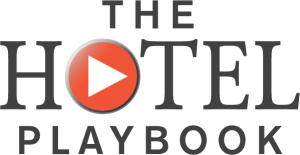




Great online game https://WolfGoldgame.com/ where you can make money, buy yourself a new phone or a car, close the mortgage on your apartment and only one month, quick to register and win.